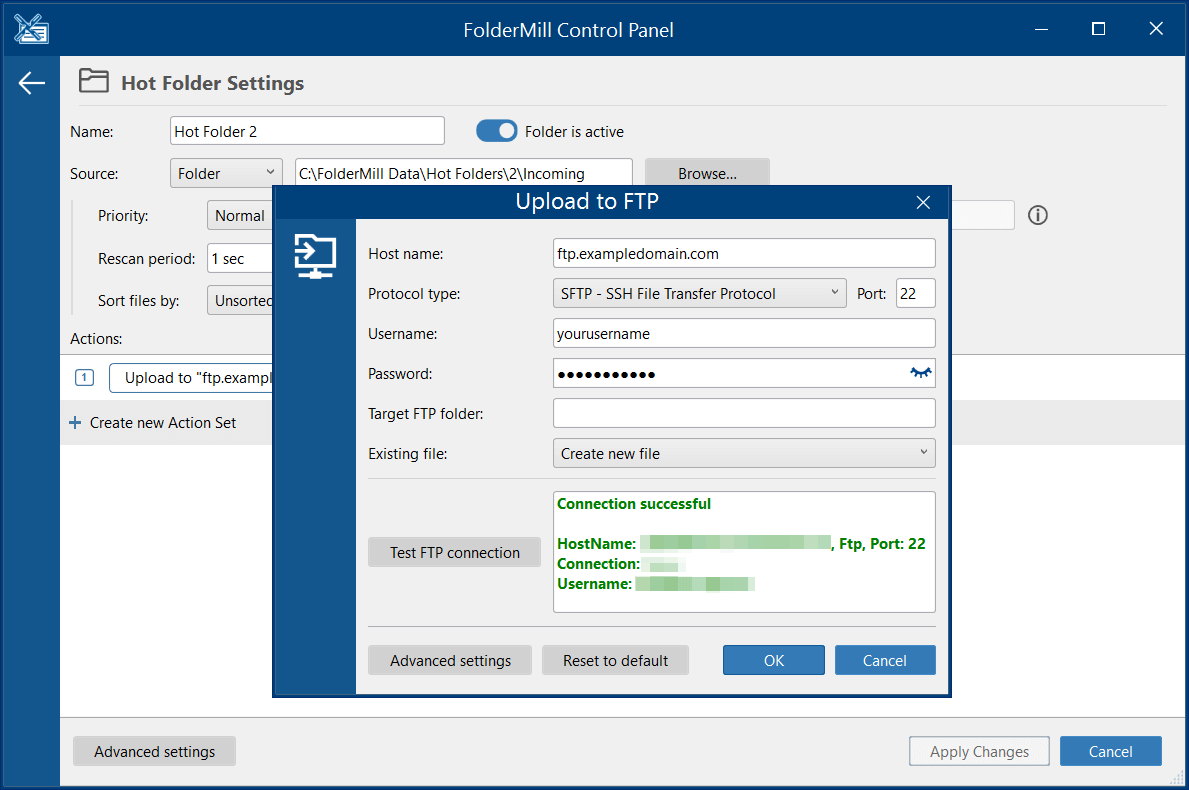2FTP — Automate File Transferring to FTP, SFTP, or FTPS via the Command Line
Streamline file transfers to FTP from the command line with 2FTP. Upload files to FTP (FTPS, SFTP) easily using any command line interface like cmd.exe, Powershell, Terminal, and more. fCoder 2FTP is a new tool that automates file transfers directly from the command line to FTP, SFTP, or FTPS server. 2FTP is designed to make sending your files to a specified FTP server location as easy as a single command.
How it Works
You simply specify the place where your files are located and the destination FTP server. Once the 2FTP command runs, your files will be instantly transferred to your target FTP folder. Everything is controlled through the command line interface. You'll need to execute only one command.
2FTP will enable you to:
- Upload one or multiple files to FTP/FTPS/SFTP location.
- Create scripts (e.g., BAT, PowerShell, CMD, VBS) with commands to automate tasks, such as scheduled script runs.
- Seamlessly integrate FTP, SFTP, or FTPS file transfers into your software or applications, fitting into your existing workflows.
2FTP supports various FTP protocols, including Secure FTP (SFTP), which can be used from the command line.

Upcoming Features

Batch upload files to FTP using a single command
Set up the configuration only once and arrange uploading all files from a specific folder to your FTP server.

Transfer multiple files at once
You can send a single file, a set of files, a ZIP archive, or an entire folder.

Convert files before uploading
If necessary, include file conversion to the transfer process. For instance, convert to PDF or image formats (JPG, PNG, TIFF) before sending.

Automate file transfers via scripts (.BAT, .CMD, .PS1)
Create scripts (such as BAT, PowerShell, CMD) with commands to complete tasks. For instance, create a batch file to run your specific command when it is needed.

Schedule file transfer via Windows Task Scheduler
The scripts you've created can be used for easy scheduling. For example, schedule a script to send a file (or the entire folder) at a specific time or event.

Configure everything from any command line interpreter
Thanks to the command line interface, this utility can operate from any command line interpreter you prefer to use: Command Prompt, Windows Terminal, PowerShell, etc.
Interested in 2FTP? Let Us Know!
This tool is still in development. Excited about 2FTP? Want to discuss specific features or have questions? Reach out, and let's start the conversation.
Alternative Solution: FolderMill
FolderMill offers the same functionality but through a graphical interface. If you're seeking a working solution, consider trying out FolderMill's trial version now. While 2FTP is in development, you can accomplish similar tasks with FolderMill.
Where should the source files be placed to upload them to FTP?
The files can be placed in any local or network folder on Windows. Besides regular Windows folders, FolderMill also supports Google Drive and other cloud drives as sources. This means you can set up FolderMill to automatically retrieve files from a Google Drive folder and process them, which includes transferring them to an FTP folder.